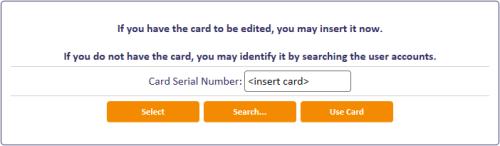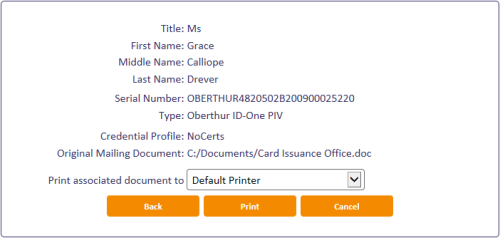5.9 Printing mailing documents
The Print Mailing Document workflow allows you to print the mail merge document associated with a card. The workflow uses the credential profile the card was issued with; any changes to the credential profile made after to the card is issued (such as the location of the mailing document) are ignored.
Note: These are not the same mailing documents that are used by the Collect Card workflow. The Collect Card workflow uses a new system that is currently available only in Collect Card.
For information on setting up mail merge documents for a credential profile, see the Setting up mail merge documents section in the Administration Guide.
To print a mail merge document:
-
From the Cards category, click Print Mailing Document.
You can also launch this workflow from the View Device screen in the MyID Operator Client; this launches the workflow with the card already selected. See the Printing a mailing document section in the MyID Operator Client guide for details.
-
If you have the card present, insert it and select the card from the list.
If you do not have the card present:
- Click Search then use the Find Person screen to find the user.
- If the user has more than one device, select the device for which you want to print the document.
-
Select the printer to which you want to print the document, then click Print.
MyID prints the mailing document to the selected printer.
5.9.1 Troubleshooting
If you see an error similar to the following:
Microsoft Word is not installed on this machine. It is needed for Printing the Document.
Automation server can't create object
Make sure you have set the Initialize and script ActiveX controls not marked as safe for scripting option. See the Configuring Internet Options section in the Installation and Configuration Guide for details.
Make sure you do not have Microsoft Word running already when you attempt to print the mailing document.